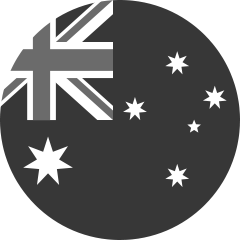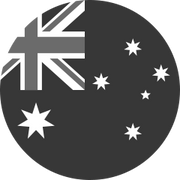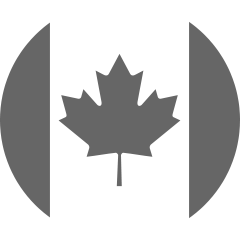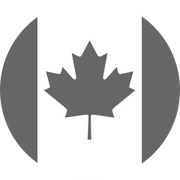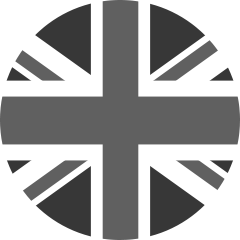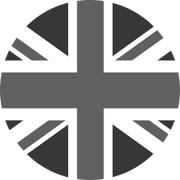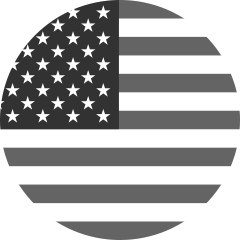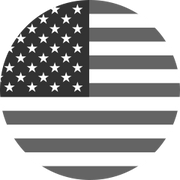Enhance Your Swim Training With New Heart Rate Features
To support the launch of our new FORM Smart Swim 2 goggles, we’re releasing a series of features that will enhance your training by being able to track your heart rate while you swim, in real-time, and utilize your heart rate training zones more effectively. While the Smart Swim 2 goggles include fully integrated Heart Rate monitoring, these new features will also be available using a supported heart rate monitor with our Smart Swim 1 goggles.
Being able to accurately track your heart rate will add more precision to your training and help you track your improvements in the water. Let’s have a look at these features and see how they can help you take your swim training to the next level.
Always On Heart Rate
To help you track your Heart Rate, your FORM goggles can have your real-time Heart Rate always shown on your goggles’ dashboard. This allows you to continuously monitor your heart rate and adjust your effort as you swim in response to changes you see in your heart rate.

With FORM’s new Smart Swim 2 goggles, the integrated heart monitor is automatically set up to track and show your heart rate in real-time. Follow our Smart Swim 2 Fit Guide to ensure that our newest goggles fit optimally and that you are set up to get the best heart rate data from your swims. Your Smart Swim 2 goggles can have your heart rate always shown for all types of swims; in the pool, open water, or a swim spa.
You can still have your heart rate always on with FORM’s Smart Swim 1 goggles by connecting them with a Polar OH1 or Verity Sense heart rate monitor. The specialized mounting clip included with the Smart Swim 1 goggles will attach a compatible swimming heart rate monitor to your goggles’ strap and once you have synced the heart monitor with the goggles, you will be able to see your heart rate constantly in the goggles display. If you need guidance about how to connect your heart rate monitor to your Smart Swim 1 goggles, you can check out our following guide for Heart Rate Monitoring for more details.
If you are swimming in open water but without a swim heart rate monitor, you can sync your smartwatch to your goggles and your goggles will be able to constantly display the heart rate being measured by your watch into your goggles. Check out our Open Water guide to ensure that your smartwatch is compatible and for more helpful information on Open Water swimming with the FORM goggles.

Being able to always have your Heart Rate displayed in your goggles will give you more space on your goggles’ display to track, and clearly show, other metrics that are important for you. However, if you do not want your Heart Rate displayed constantly in your goggles display, you can go into the My Goggles tab and select Dashboards. Here, you can toggle On or Off the option to have your Heart Rate always on. If you want more guidance on how you can change your goggles’ dashboard, you can go to our Dashboard education page to help you optimize your swimming experience
Adjustable Heart Rate Zones
To help swimmers effectively use Heart Rate to track the intensity of their training, you can now fully adjust your Heart Rate Zones to ensure that they are accurate to your training and physiology.

You can adjust your Heart Rate Zones by going to your Settings tab and selecting Heart Rate Zones. Here you have two options:
1. Automatic Heart Rate Zones
Here, you can have your Heart Rate Zones set automatically based on your Max Heart Rate. Changing your Max Heart Rate will automatically calculate your Heart Rate Zones and provide you with the Heart Rate that you should hold for every intensity. Check out our Guide to Setting Your Heart Rate Training Zones to get greater insight into Heart Rate Training Zones and how to get your Max Heart Rate in the pool.

2. Manual Heart Rate Zones
While the automatic Heart Rate Zones will give a good approximation of your Heart Rate Zones, you may want to adjust what your Heart Rate Zones are based on your personal physiology and your training goals. By selecting the ‘Manual’ option for your Heart Rate Zones, you can input the upper limit for each Heart Rate Zone to suit your needs, such as inputting your Training Zones from other platforms such as Training Peaks.

Once you have your Heart Rate Zones set, then you can use them to prescribe the intensity of a set when you build a Custom Workout. Using the ‘Zone’ Effort Type, you can select which Heart Rate Zone you want to prescribe yourself for every set in your workout. Then, you can set up your dashboard to show you your prescribed training zone in your goggles and compare that with your live Heart Rate so that you can better adhere to your workout goals.

Knowing what your Heart Rate Zones are, you can track your Heart Rate in the goggles, in real-time, to make sure you are staying in your prescribed Heart Rate Zone throughout your training sessions. When you have done your swim, you can review your swim in the FORM app and see how much of your workout you spent in each of your manually set Heart Rate Zones.
Now that you can easily track your Heart Rate and intensity during your workouts, you will be able to more accurately follow your training plan on your way to improving in the water. To make even better use of Heart Rate in your training, check out our info on how Heart Rate and Heart Training Zones can help elevate your training, prepare you to excel on race day, and help you become a better, faster swimmer.